How to Start a Community on WeWard

Create a free WeWard Community in minutes to collect Wards together and run walking challenges. This article explains how to customize it with a name, banner, description, teams, and assign admins.
Starting a WeWard Community is quick, easy and 100% free! If you want to gather Wards collectively and engage your community around a walking challenge, just follow the steps below.
Starting your WeWard Community
Step 1: Create your own Community
Download the WeWard app, go to the Social tab, then Communities, and click on the Create button at the bottom of the screen.
Step 2: Tell people about your Community
Give your community a name and a short description. Adding a description helps invitees understand the purpose of your community, though it's optional.
Step 3: Upload a banner
Choose a custom image in landscape format to show the colors of your community.
Pro Tips to Make your Community Shine
When setting up your WeWard Community there are a few things you can do to help engage your users:
Include additional information on your name
You can just include the Community name but how about telling people about your goal?
Examples: [Company Name] Walking Challenge, Walking to Plant Trees with [Charity Name]…
Descriptions matter
If you want people to join your Community, make sure you give it a clear and motivating description. Be concise but tell people about the Community, its purpose, why it is worth joining. If you want to collect Wards, inform people about it in your description and highlight your target in terms of Wards and/or impact. To help you set up your goal, you can consider that getting 1,000 users on board for 2 months could earn up to 350,000 Wards (up to $1,000 - may change over time). Please note that a minimum of 20,000 Wards is required to request a transfer.
Example: This Community is raising Wards to provide 25 new jerseys for the [Soccer club Name] U15 team. We need to reach 500,000 Wards to finance it. Let’s walk together to give kids brand new jerseys for next season!
Create teams
Add a touch of fun and friendly competition by forming teams. As the creator, you can set-up team names and members will then choose their team while joining your Community.
Community Admins
You are the only owner but WeWard Communities can have multiple admins. If you want more than one person to be able to manage your Community, you can give them the access to do so. This can be useful when you want to create a Community on behalf of someone else - like a partner or a specific team - but plan for another person to take over and manage it long-term.
Community Admins have the ability to edit your title, description and banner, turn your Wards collection on or off, manage teams (create, delete or rename them) and convert your Ward balance into cash after choosing the beneficiary.
How to make someone a WeWard Admin on your Community:
• Go to the Settings of your Community (top right)
• Click on the Members tab
• Click on the member you want to make an admin
• Check the box Admin
.svg)
.svg)
.svg)
.svg)
.png)


%20(1).jpg)
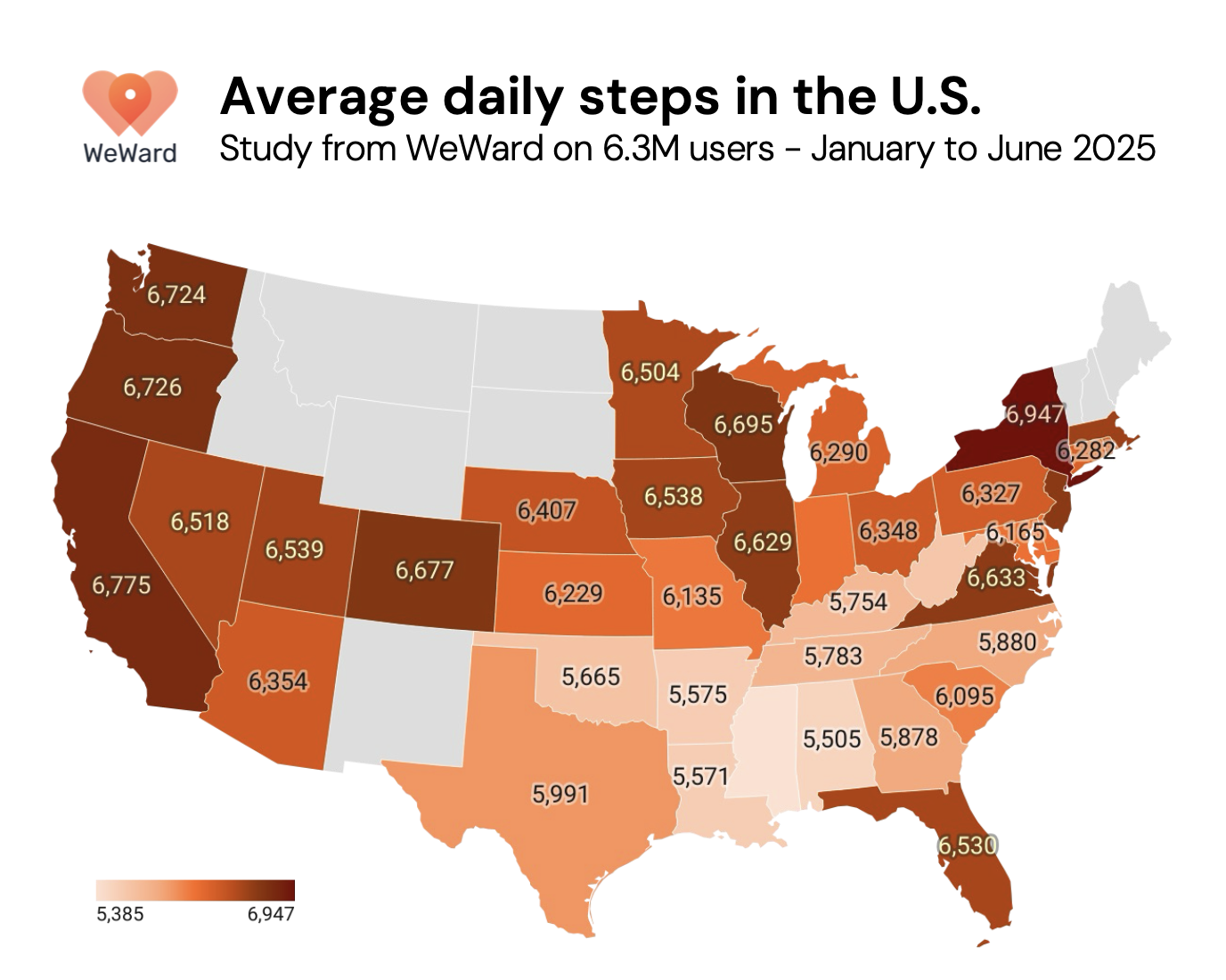
.jpg)




